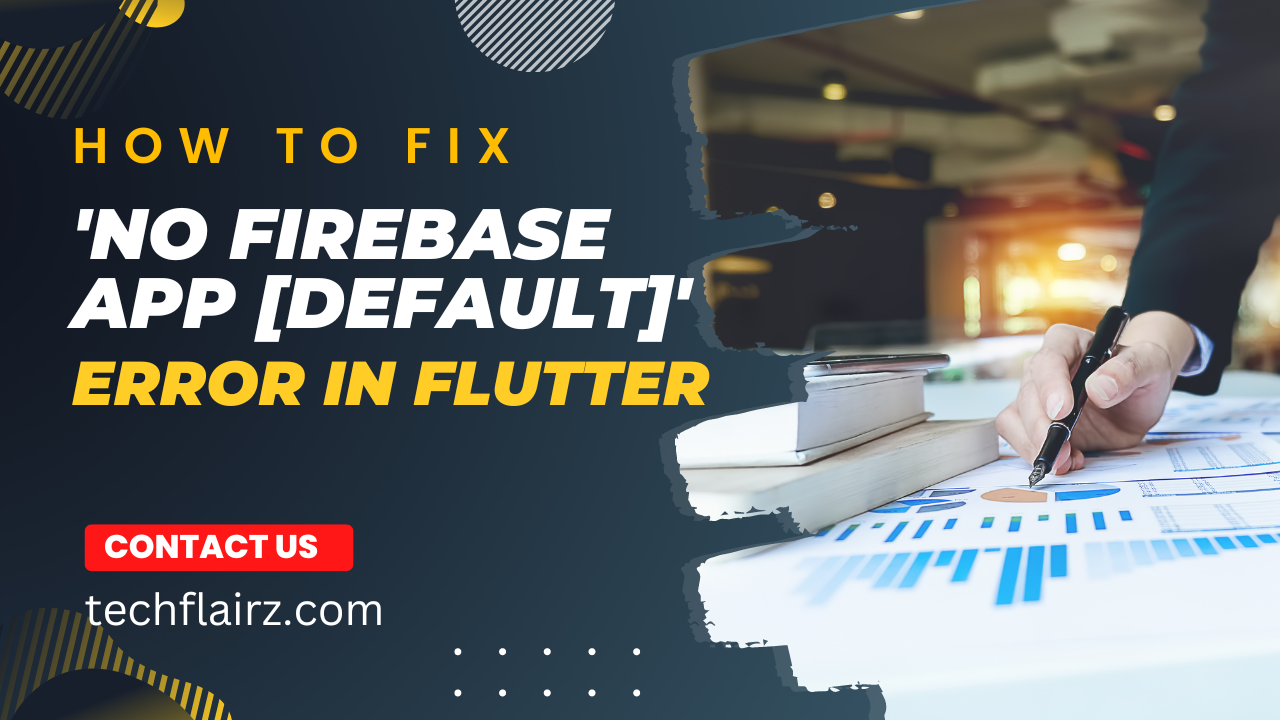In the fast-evolving world of mobile application development, integrating Firebase into Flutter apps has become a common practice. However, encountering the ‘No Firebase App [DEFAULT]’ error can be a stumbling block in your development journey. In this guide, we will delve into the intricacies of this error and provide comprehensive solutions to get your Flutter application back on track.
II. Understanding ‘No Firebase App [DEFAULT]’ Error
Before we dive into the solutions, let’s grasp the essence of the ‘No Firebase App [DEFAULT]’ error. This error typically occurs when the Firebase.initializeApp() method is not called correctly or encounters issues during execution. Understanding the root cause is crucial for effective troubleshooting.
III. Common Causes of the Error
Several factors can contribute to the ‘No Firebase App [DEFAULT]’ error. Identifying these common causes is the first step towards resolution.
- Missing Firebase Configuration Files:
- Ensure that the necessary Firebase configuration files are present in your Flutter project.
- Check the correctness of the configuration details in files like
google-services.jsonfor Android andGoogleService-Info.plistfor iOS.
- Incorrect Initialization Order:
- Verify that Firebase.initializeApp() is called before any Firebase services are accessed in your app.
- Initialization should preferably occur in the
main()method or at the app’s entry point.
IV. How to Call Firebase.initializeApp() in Flutter
Now, let’s explore the correct way to initialize Firebase in your Flutter application. Below is a simple example demonstrating the proper implementation.
import 'package:flutter/material.dart';
import 'package:firebase_core/firebase_core.dart';
void main() async {
WidgetsFlutterBinding.ensureInitialized();
await Firebase.initializeApp();
runApp(MyApp());
}
V. Troubleshooting Steps
V.1. Check Firebase Configuration
Ensure your Firebase configuration is set up correctly. Here’s a step-by-step guide:
- Navigate to Firebase Console:
- Go to the Firebase Console and select your project.
- Download Configuration Files:
- Download the configuration files for Android and iOS.
- Place Files in Correct Directories:
- Move
google-services.jsonto theandroid/appdirectory. - Move
GoogleService-Info.plistto theios/Runnerdirectory.
- Move
V.2. Ensure Proper Initialization in Flutter
Guaranteeing the correct initialization sequence is vital. Follow these steps:
- Main Method Initialization:
- Call Firebase.initializeApp() in the
main()method or at the app’s entry point.
- Call Firebase.initializeApp() in the
- Use the
awaitkeyword to ensure asynchronous initialization.Async Initialization:
void main() async { WidgetsFlutterBinding.ensureInitialized(); await Firebase.initializeApp(); runApp(MyApp()); }- Use the
VI. Advanced Fixes and Best Practices
For those seeking more advanced solutions, consider the following best practices:
- Dependency Version Compatibility:
- Ensure compatibility between your Flutter, Firebase, and related dependencies. Mismatched versions can lead to unexpected errors.
- Error Logging:
- Implement proper error logging mechanisms to trace the origin of the ‘No Firebase App [DEFAULT]’ error.
VII. Conclusion
In conclusion, resolving the ‘No Firebase App [DEFAULT]’ error in Flutter requires a systematic approach. By understanding the error, addressing common causes, and implementing best practices, you can ensure a smooth integration of Firebase into your Flutter application.