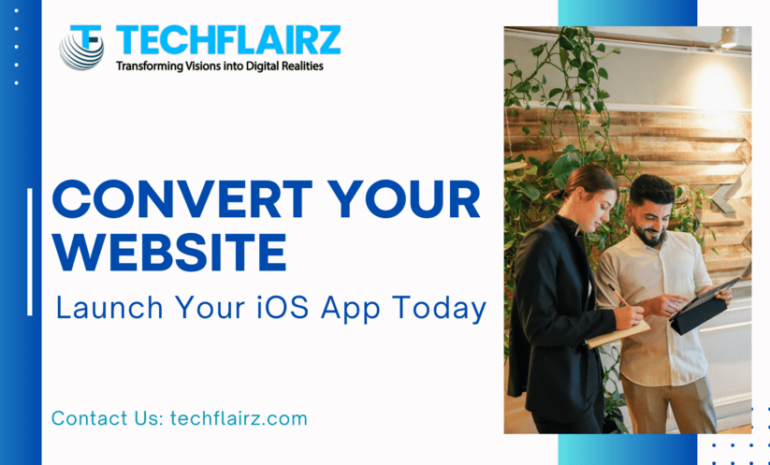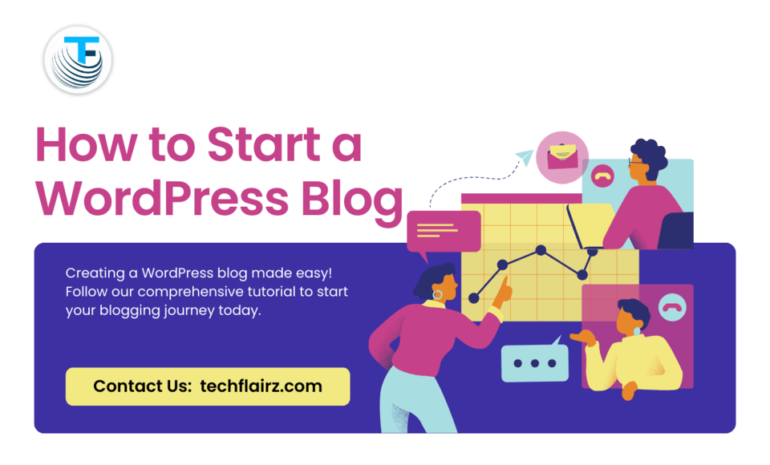Mobile app developers often encounter challenges with the user interface, and one common issue is the Flutter app scroll glow in Flutter applications. This unwanted glare can impact the user experience negatively. Flutter App Development guide responsive design of mobile applications. In this guide, we’ll delve into understanding scroll glow in Flutter and explore proven methods to eliminate it.
Understanding Scroll Glow in Flutter
Scroll glow is the visual effect that occurs when a user reaches the top or bottom of a scrollable view. While Flutter provides a smooth scrolling experience by default, the glow effect may not always align with the app’s design. To address this, we’ll explore effective methods to remove scroll glow and enhance the overall user interface.
Proven Methods to Remove Scroll Glow
3.1. Method 1: Scroll Glow in Flutter Implementation
One effective way to get rid of scroll glow is by adjusting the app’s scroll behavior. Let’s dive into the code and see how we can implement this solution:
import 'package:flutter/material.dart';
void main() {
runApp(MyApp());
}
class MyApp extends StatelessWidget {
@override
Widget build(BuildContext context) {
return MaterialApp(
home: Scaffold(
body: SingleChildScrollView(
physics: const ClampingScrollPhysics(), // Disable scroll glow
child: // Your scrollable content here
),
),
);
}
}
In this example, we set the physics property of the SingleChildScrollView to ClampingScrollPhysics(), which effectively disables the scroll glow. Implement this in your app and observe the difference.
3.2. Method 2: Fine-tuning Scroll Settings
Another approach involves fine-tuning the scroll settings to achieve the desired behavior. Let’s explore the code:
import 'package:flutter/material.dart';
void main() {
runApp(MyApp());
}
class MyApp extends StatelessWidget {
@override
Widget build(BuildContext context) {
return MaterialApp(
home: Scaffold(
body: NotificationListener<ScrollNotification>(
onNotification: (scrollNotification) {
if (scrollNotification is OverscrollNotification &&
scrollNotification.overscroll < 0) {
// Disable overscroll glow effect
return true;
}
return false;
},
child: // Your scrollable content here
),
),
);
}
}
This code utilizes the NotificationListener to detect overscroll and disable the glow effect. Implement this solution in your Flutter app to customize the scroll behavior further.
3.3. Method 3: Customizing Flutter Themes
Customizing Flutter themes provides a holistic approach to removing scroll glow. Adjusting the overall theme can significantly impact the app’s visual appeal. Let’s explore the code:
import 'package:flutter/material.dart';
void main() {
runApp(MyApp());
}
class MyApp extends StatelessWidget {
@override
Widget build(BuildContext context) {
return MaterialApp(
theme: ThemeData(
// Customize your theme here
scrollbarTheme: ScrollbarThemeData(
// Adjust scrollbar appearance
// Set isAlwaysShown to false to hide the scrollbar by default
isAlwaysShown: false,
),
),
home: // Your app's home screen here
);
}
}
In this example, we customize the scrollbarTheme within the overall theme to control the scrollbar appearance. Experiment with different theme settings to achieve the desired scroll glow-free experience.
Best Practices for Scroll Glow-Free Flutter Apps
To ensure a seamless user experience without scroll glow, consider the following best practices:
- Test your app on various devices to guarantee consistent performance.
- Stay updated with Flutter releases and incorporate the latest improvements.
- Gather user feedback to identify any specific issues related to scroll glow.
Conclusion
By implementing the discussed methods you can bid farewell to the annoying scroll glow in your Flutter app. Experiment with these solutions, tailor them to your app’s requirements, and enjoy a smoother scrolling experience. For more information on Flutter App Development.