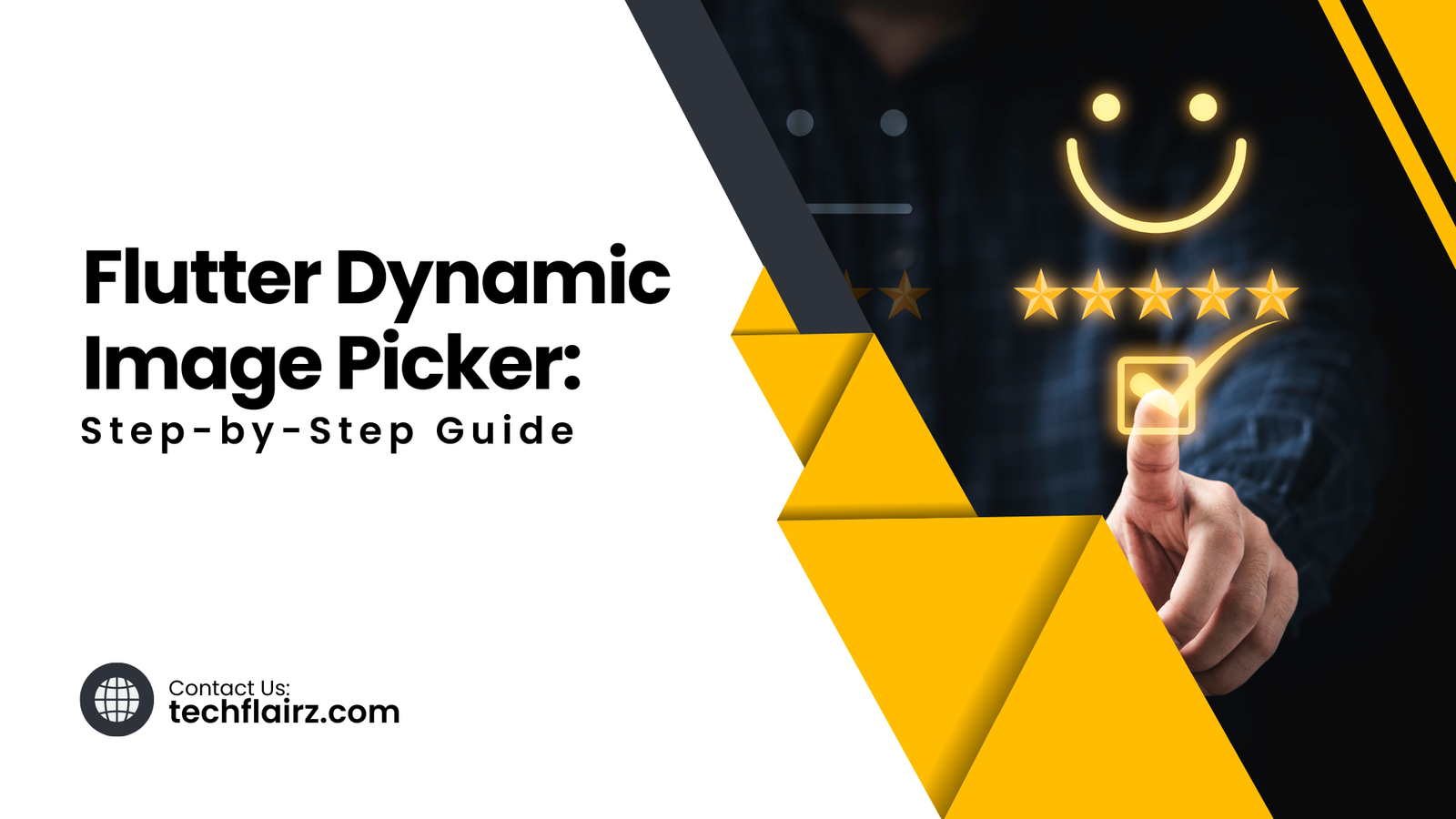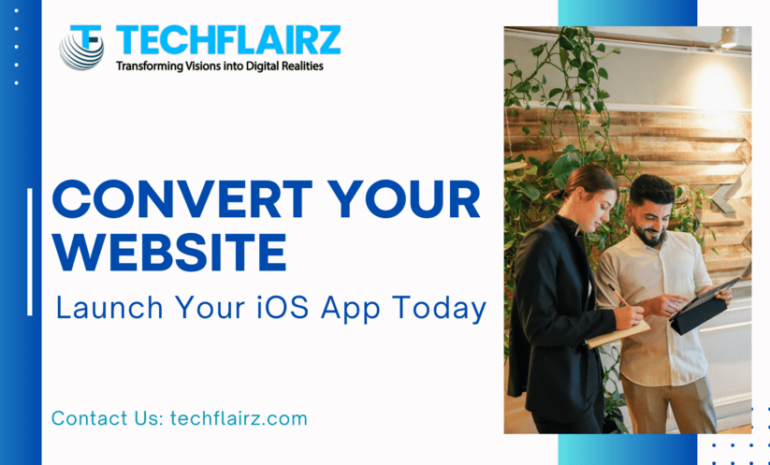Welcome to another insightful guide in our “Mastering Flutter” series. In this tutorial, we’ll address a common issue faced by Flutter developers – the “Flutter Dynamic Image Picker Error.” We’ll delve into understanding Flutter image pickers, explore options, and guide you through the process of implementing, customizing, and troubleshooting dynamic image pickers in your Flutter applications.
II. Understanding Flutter Image Pickers
Flutter image pickers are crucial for applications requiring user interaction with images. Before we dive into solutions for the dynamic image picker error, let’s understand the basics of how Flutter handles image picking.
When users interact with an image picker, Flutter provides a seamless way to select images from the device’s gallery or camera. This process involves handling permissions, accessing device storage, and managing image data.
III. Setting up the Project
To begin resolving the dynamic image picker error, let’s ensure our Flutter project is set up correctly. Follow these steps:
1. Install Required Packages
dependencies:
image_picker: ^0.8.4+3
2. Set Up Permissions
<uses-permission android:name="android.permission.CAMERA" />
<uses-permission android:name="android.permission.WRITE_EXTERNAL_STORAGE" />
<uses-feature android:name="android.hardware.camera" />
<uses-feature android:name="android.hardware.camera.autofocus" />
IV. Exploring Dynamic Image Picker Options
Before we address the error, let’s explore dynamic image picker options available in Flutter. Flutter provides the image_picker package for this purpose.
1. Import the Package
import 'package:image_picker/image_picker.dart';
2. Choose Image from Gallery
final pickedFile = await ImagePicker().getImage(source: ImageSource.gallery);
3. Capture Image from Camera
final pickedFile = await ImagePicker().getImage(source: ImageSource.camera);
V. Implementing Dynamic Image Picker in Flutter
Now, let’s implement the dynamic image picker in your Flutter app. Use the code snippets below:
1. Define Image Picker Function
Future<void> pickImage() async {
final pickedFile = await ImagePicker().getImage(source: ImageSource.gallery);
// Further processing logic
}
2. Integrate Image Picker in UI
ElevatedButton(
onPressed: () => pickImage(),
child: Text('Pick Image'),
)
VI. Customizing Image Selection
To enhance the user experience, customize the image selection process. You can add features like image preview and filtering. Here’s an example:
1. Image Preview
Image.file(File(pickedFile.path));
2. Filter Image Types
if (pickedFile.path.endsWith('.png')) {
// Process PNG image
} else if (pickedFile.path.endsWith('.jpg')) {
// Process JPG image
}
VII. Handling Image Display and Storage
Ensure proper handling of displayed and stored images within your Flutter application. Utilize packages like cached_network_image for efficient image loading and caching.
dependencies:
cached_network_image: ^5.3.3
VIII. Advanced Features and Tips
Explore advanced features and tips to optimize your dynamic image picker:
1. Image Cropping
Implement image cropping for precise selections:
final croppedFile = await ImageCropper.cropImage(sourcePath: pickedFile.path);
2. Error Handling
Enhance error handling to gracefully manage unexpected situations:
if (pickedFile == null) {
// Handle no image selected error
}
IX. Troubleshooting and FAQs
1. “Unable to Access Camera/Gallery”
If encountering permission issues, ensure the correct permissions are declared in the AndroidManifest.xml file.
2. “Image Picker Crashes Application”
Update the image_picker package to the latest version to resolve compatibility issues.
X. Conclusion
Congratulations! You’ve successfully navigated through fixing the “Flutter Dynamic Image Picker Error” in your Flutter application. Implementing dynamic image pickers enhances user interaction and adds versatility to your app. If you have any lingering questions, refer to the FAQs below or explore the Flutter community for further assistance.