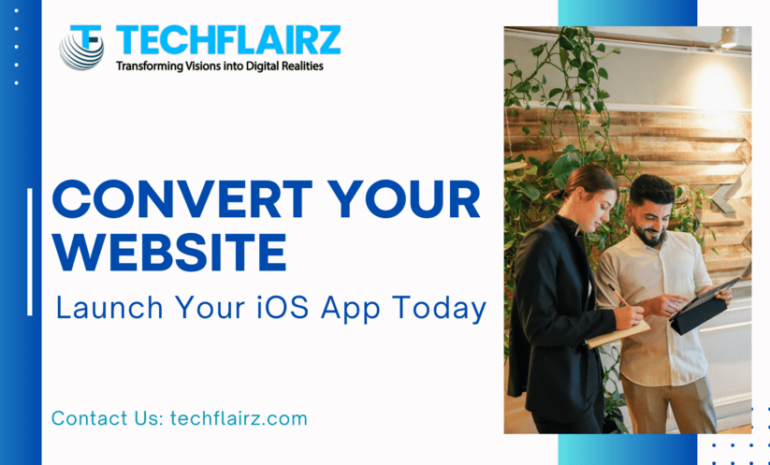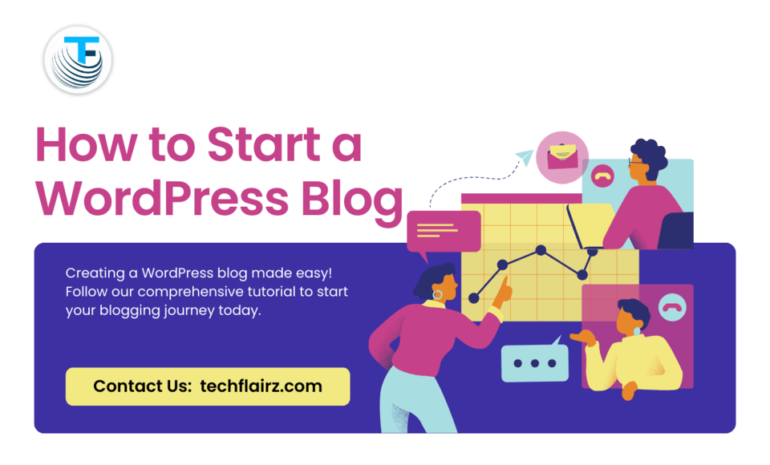WooCommerce themes play a fundamental role in determining the appearance and functionality of your online store. With the right theme, you can create a visually attractive and user-friendly shopping experience for your customers. WordPress themes are a great way to change your website’s look. In this article how to easy WooCommerce Theme Installation in Your Website.
WooCommerce is a powerful platform for creating online stores, but it is not safe for errors. One common issue that users come across is errors with the WooCommerce General Settings.
Importance of Choosing the Right Theme
Selecting the right theme for your WooCommerce store is important for several reasons. A well-designed theme improves the overall look and feel of your store, improves user engagement and can even impact your conversion rates. Additionally, a responsive and mobile-friendly theme ensures that your store looks great on all devices.
Installing a WooCommerce Theme
Installing a WooCommerce theme is a straightforward process that can be done directly from your WordPress dashboard. Here how:
Navigate to Appearance > Themes: In your WordPress dashboard go to Appearance > Themes.
Click on Add New: Click on the “Add New” button to browse and install new themes from the WordPress theme directory.
Search for Your Desired Theme: Use the search bar to find the theme you want to install or upload a theme file if you have it saved on your computer.
Install and Activate: Once you’ve found your desired theme click on the “Install” button and then click on “Activate” to make it the active theme for your store.
Customizing Your Theme
After installing your WooCommerce theme, you will likely want to customize it to better reflect your brand and meet your specific needs. Here are some common customization options:
Customize Appearance: Use the built-in customization options in WordPress to modify colors, fonts and other visual elements of your theme.
Add Your Logo: Upload your logo to personalize your store and support your brand identity.
Customize Homepage: Arrange widgets and sections to create a homepage layout that highlights your best-selling products, promotions or featured categories.
Create Custom Pages: Create custom pages such as About Us, Contact and FAQs to provide important information to your customers.
Optimizing Theme Performance
Optimizing the performance of your WooCommerce theme is fundamental for providing a whole shopping experience and improving your store’s search engine rankings. Here are some tips for optimizing theme performance:
Optimize Images: Compress images to reduce file size and improve page loading times.
Minimize CSS and JavaScript: Minify CSS and JavaScript files to reduce page load times.
Enable Caching: Use caching plugins to store static versions of your site pages reducing server load and improving load times for returning visitors.
Regular Updates: Ensure that your theme is regularly updated to fix bugs improve security and add new features.
Conclusion
A well-designed and optimized WooCommerce theme is important for creating a successful online store. By following the steps outlined in this guide you can easily install customize and optimize your WooCommerce theme to unlock the full potential of your store and provide a special shopping experience for your customers.
For more detail on WooCommerce theme installation then check:WooCommerec Documetation.