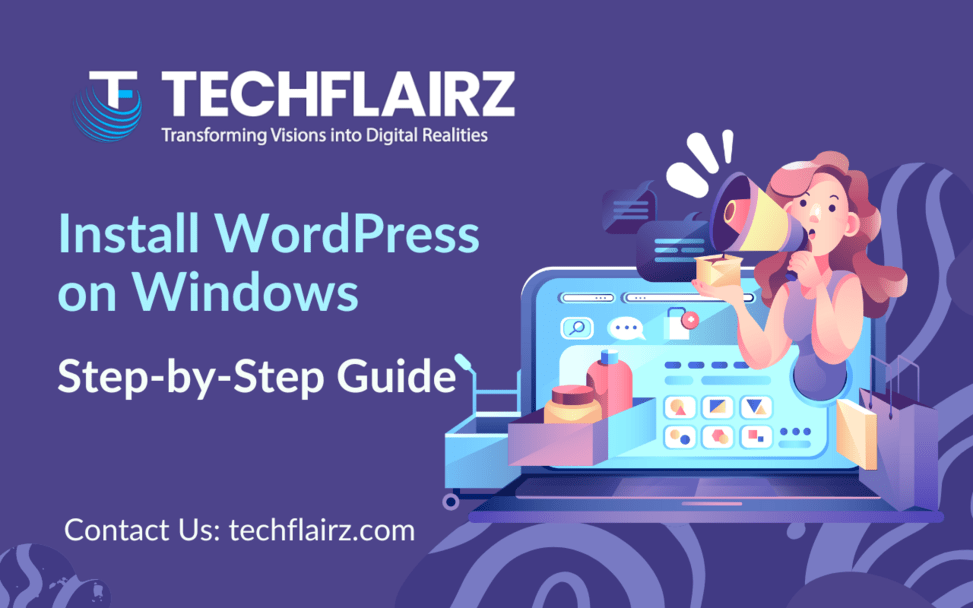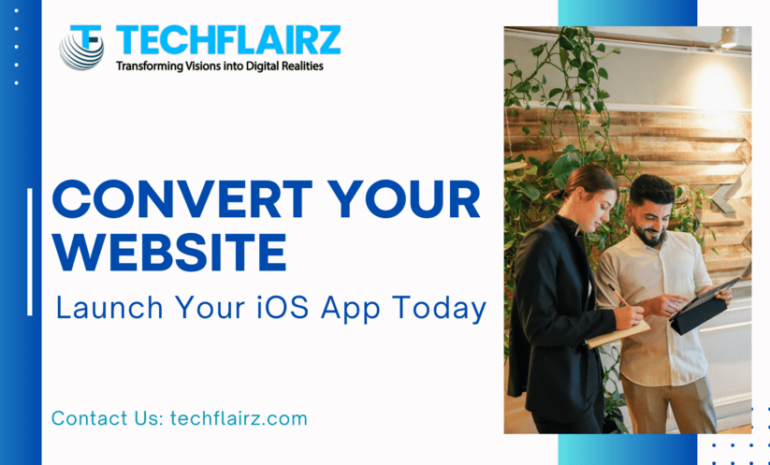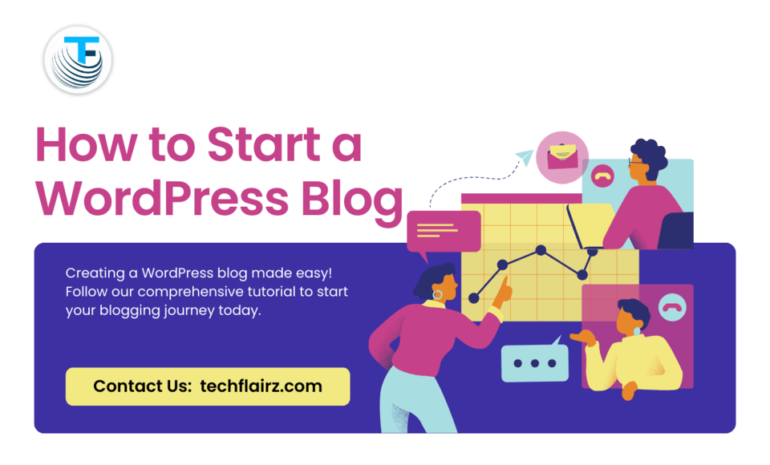In the domain of website development, WordPress stands as a support, allowing millions of websites globally. However, installing WordPress on Windows can sometimes cause errors, delaying the smooth setup process. In this guide, we will navigate through the steps to install WordPress on Windows effortlessly addressing common errors along the way.
System Requirements
Before flying into the installation process ensure your system meets the requirements:
- Windows operating system (as your system installed version windows)
- Adequate storage space
- Stable internet connection
Downloading and Installing XAMPP
To create a local server environment for WordPress, we will utilize XAMPP. Follow these steps:
- Download XAMPP from the official website and run the installer.
- Follow the installation wizard selecting the desired components.
- Once installed, launch the XAMPP Control Panel and start Apache and MySQL modules.
Setting Up MySQL Database
WordPress trusts a MySQL database for data storage. Here is how to set it up:
- Open your web browser and navigate to https://dev.mysql.com/doc/.
- Click on the ‘Databases’ tab and create a new database, naming it as per your preference.
- Remember the database name as you will need it during WordPress installation.
Downloading and Installing WordPress
Now, let’s proceed with WordPress installation:
- Download the latest version of WordPress from wordpress.org.
- Extract the downloaded WordPress zip file into the XAMPP’s “htdocs” directory.
- Rename the WordPress directory to your preferred site name.
- Open your web browser and navigate to http://localhost/sitename (replace “sitename” with your chosen directory name).
- Follow the on-screen instructions to complete the WordPress installation.
Configuring WordPress
After installation configure WordPress settings to ensure optimal performance:
- Log in to the WordPress dashboard using the credentials set during installation.
- Navigate to Settings > Permalinks and choose a permalink structure.
- Install important WordPress plugins for security, SEO and performance optimization.
- Customize your theme and add the necessary pages and content.
Conclusion
By following this step-by-step guide, you can successfully install WordPress on Windows without facing errors. Remember to adhere to system requirements, correctly set up the MySQL database, and configure WordPress settings for optimal performance.