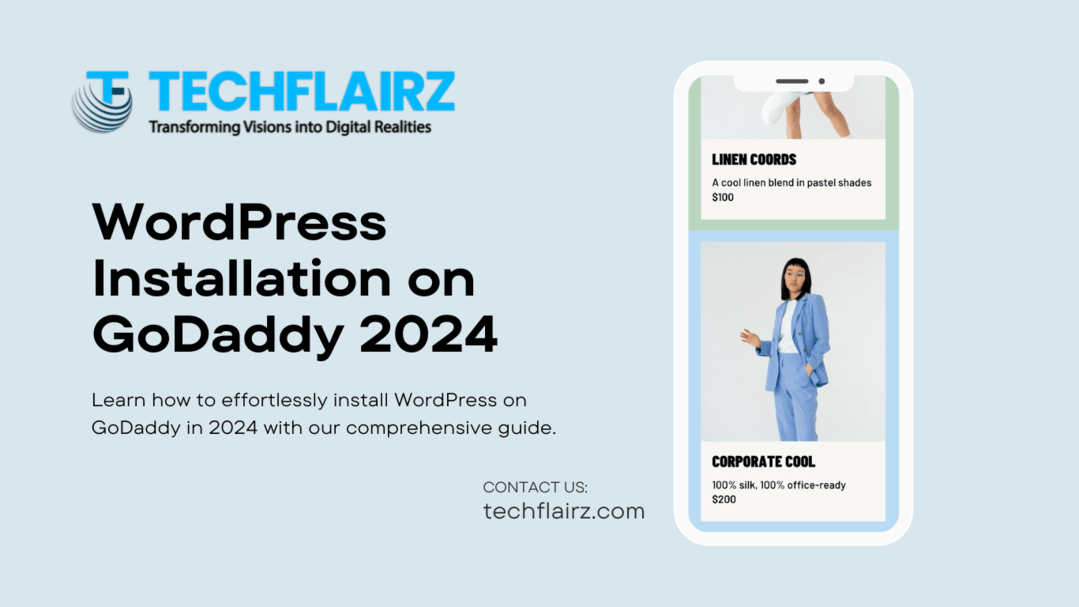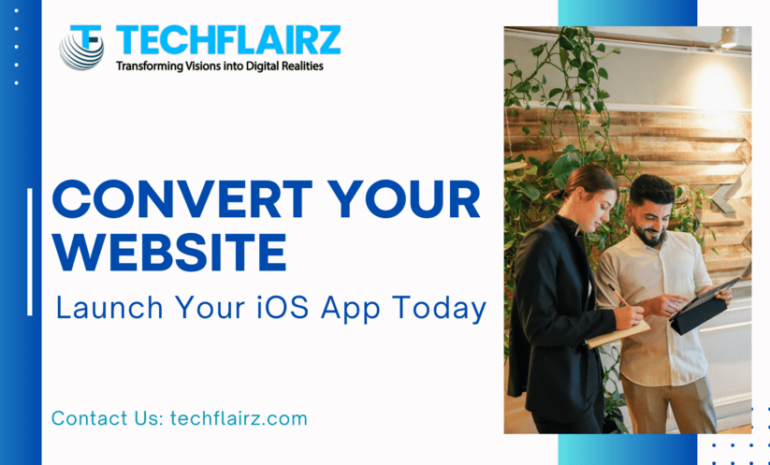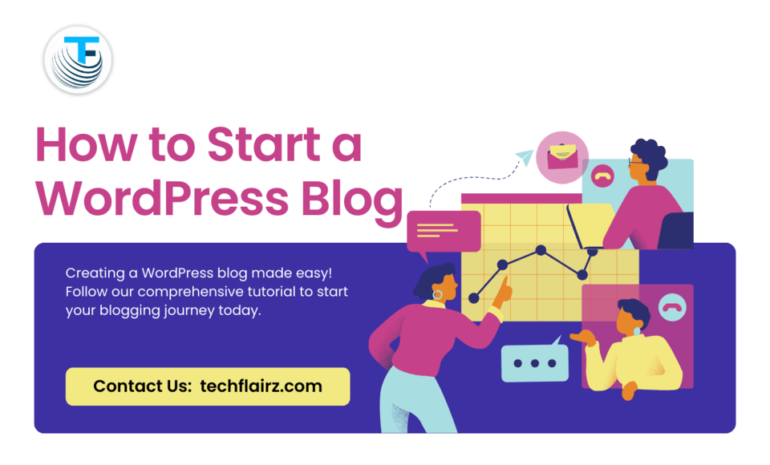WordPress is one of the most popular content management systems, operating millions of websites worldwide. Installing WordPress on GoDaddy hosting is a straightforward process but sometimes errors may occur during the installation. In this guide, we will walk you through the steps to fix any errors you might see while install WordPress on GoDaddy in 2024.
Why Choose GoDaddy for WordPress?
GoDaddy offers reliable and affordable hosting solutions making it an excellent choice for hosting your WordPress website. With GoDaddy, you get access to a user-friendly control panel, excellent customer support and reliable performance, making it an ideal platform for WordPress hosting.
Step 1: Purchasing Hosting on GoDaddy
Before you can install WordPress on GoDaddy, you will need to purchase a hosting plan. Follow these steps to purchase hosting on GoDaddy:
- Log in to your GoDaddy account or create a new one if you don’t have an account already.
- Navigate to the hosting section and choose a hosting plan that suits your needs.
- Complete the checkout process and make payment for your selected hosting plan.
Step 2: Accessing cPanel
Once you’ve purchased hosting on GoDaddy, you’ll need to access the cPanel control panel to install WordPress. Follow these steps to access cPanel:
- Log in to your GoDaddy account and navigate to the “My Products” section.
- Find your hosting plan and click on the “Manage” button next to it.
- In the hosting dashboard, look for the “cPanel Admin” button and click on it to access cPanel.
Step 3: Installing WordPress via cPanel
Now that you’re logged into cPanel, you can proceed with installing WordPress. Follow these steps to install WordPress via cPanel:
- In cPanel, scroll down to the “Web Applications” section and click on the “WordPress” icon.
- Click on the “Install this application” button to start the WordPress installation process.
- Fill in the necessary information, such as the domain name, directory, admin username, and password.
- Click on the “Install” button to complete the WordPress installation.
Step 4: Setting Up WordPress
Once WordPress is installed, you’ll need to set it up properly. Follow these steps to configure your WordPress site:
- Log in to your WordPress admin dashboard using the username and password you set during the installation.
- Customize your site’s settings, including the site title, tagline, and permalink structure.
- Install essential plugins and themes to enhance your site’s functionality and appearance.
- Create your first post or page to start building your website’s content.
Conclusion
Installing WordPress on GoDaddy is a simple process, but errors can sometimes occur. By following the steps outlined in this guide, you can easily fix any errors that may arise during the installation process. With GoDaddy’s reliable hosting and WordPress powerful features, you will be well on your way to creating a successful website in no time.