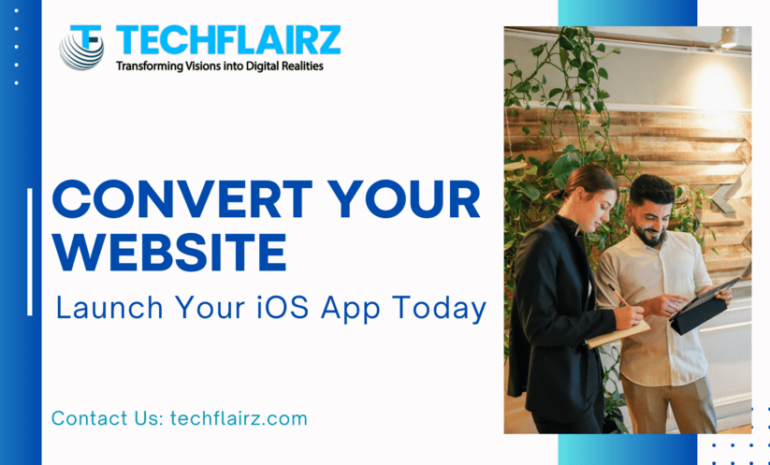Mobile app development in Flutter provides a seamless user experience, but encountering errors is inevitable. One common issue developers face is the “Flutter Fit Text to Container” error, affecting the display of text within containers. In this guide, we’ll dive into understanding text resizing in Flutter and explore techniques to fix this specific error.
II. Understanding Text Resizing in Flutter
Text resizing is a critical aspect of mobile app development, ensuring content fits neatly into designated containers. In Flutter, managing text size dynamically becomes crucial to maintain a polished user interface.
III. The Importance of Fitting Text to Containers
Before delving into solutions, let’s emphasize the significance of fitting text to containers. Proper text resizing guarantees optimal visual appeal, preventing issues like text overflow or clipped content. Users expect a seamless experience, and achieving this requires mastering text display within your Flutter app.
IV. Techniques for Text Resizing in Flutter
a. Manual Resizing
In some cases, manual resizing is necessary, especially when precise control over text size is required. Let’s explore how to manually resize text in Flutter:
Text(
'Your text here',
style: TextStyle(fontSize: 16),
)
b. Flutter’s Fit Text Widget
Flutter provides a convenient solution with the FitText widget. It automatically adjusts text size to fit within its container. Here’s an example:
FitText(
text: 'Your text here',
fitType: FitType.scaleDown,
)
c. Other Text Resizing Strategies
Explore additional strategies, such as using media queries or calculating text size based on the available space. Each method has its merits, depending on the app’s specific requirements.
V. Step-by-Step Guide to Fitting Text to Container
a. Using Flutter’s FitText Widget
Let’s take a closer look at using the FitText widget in a step-by-step manner:
- Import the package:
import 'package:flutter_fittext/flutter_fittext.dart';
- Implement the FitText widget:
FitText(
text: 'Your text here',
fitType: FitType.scaleDown,
)
b. Customizing Text Resizing
For advanced customization, explore options like adjusting minimum and maximum font sizes:
FitText(
text: 'Your text here',
fitType: FitType.scaleDown,
minFontSize: 12,
maxFontSize: 20,
)
VI. Best Practices for Optimal Text Display
To enhance text display, consider the following best practices:
- Ensure proper font selection for readability.
- Test your app on various screen sizes.
- Regularly update text content for relevance.
VII. Common Issues and Troubleshooting
Address common problems like text overflow or distorted layout. Perform thorough testing to identify and resolve any issues affecting text resizing.
VIII. Conclusion
Mastering the “Flutter Fit Text to Container” error is essential for delivering a flawless user experience. By understanding text resizing techniques and leveraging Flutter’s FitText widget, you can ensure your app displays text with precision and elegance.